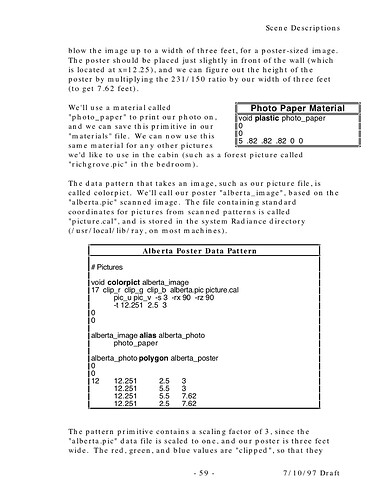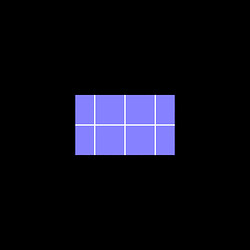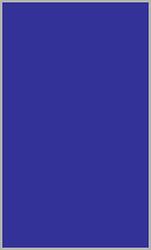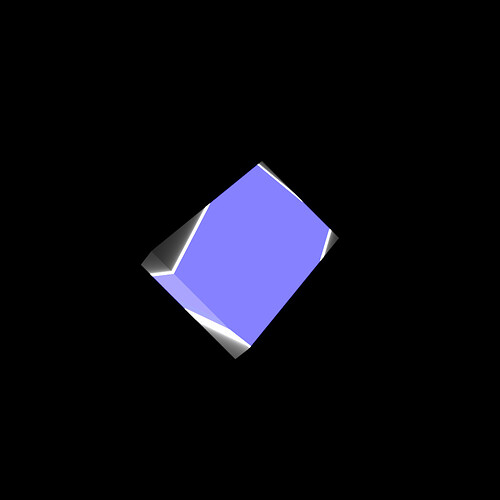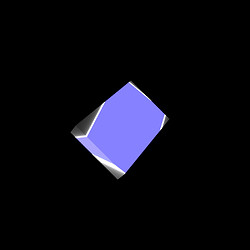I am at a loss to resolve why my texture mapping always come up square even
though the 'pic' file may have a aspect ratio other than 1 as in the example
below.
I am using Radiance Version 3.8
I use the following procedure (Sketchup Pro V6 to 3ds units millimetres):
# 1. Convert the 'jpg' image to uncompressed 'tif'
# convert -compress none texture.jpg texture.tif
# 2. Create a 'pic' image from the 'tif':
# ra_tiff -r texture.tif texture.pic
# 3. Determine the average red green blue values of the 'pic' image
# ximage texture.pic &
# Left click and drag a rectangle over a representative area of the
image
# Press the letter 'c' to display the values e.g. 0.02,0.45,0.36
# 4. Calculate the appropriate grey values e.g.
# icalc /usr/local/lib/ray/lib/rayinit.cal
# grey(0.02,0.45,0.36)
# $1=0.330185114 printed by the icalc program
# ^C Control C to quit the program
# 5. Copy/create the texture material as a plastic or trans material
# Don't label the material with the final modifier name at this stage
# The red green blue values should be the value of $1 calculated in
the last step
# 6. Create the colorpict entry to link the image and transformation size.
# Size is always taken as the smallest dimension of the image is 1
unit.
# 7. Alias the colorpict and the material to the required modifier name
# size 1219 x 2438 This is the size reported with Sketchup for the use of
this image
void plastic Concrete_Form_4x8
0
0
5 0.423402293 0.423402293 0.423402293 0.000000 0.000000
void colorpict image_data_Concrete_Form_4x8
9 red green blue textures/Concrete.pic . frac(U) frac(V) -s 1219
0
0
image_data_Concrete_Form_4x8 alias Concrete Concrete_Form_4x8
ximage Concrete.pic shows the expected 1 to 2 aspect ratio.
getinfo -d Concrete.pic reports -Y 336 +X 168
I have tried varying the last line of colorpict stanza to add in an aspect
ratio e.g 1 0.5 or 1 2, neither made any difference.
Any thoughts would be appreciated.
Regards
Terry Mc Minn
Faculty of Built Environment, Art and Design
Curtin University of Technology
GPO Box U 1987 Perth 6845
Western Australia
Email: [email protected]
CRICOS Provider Code: 00301J
No virus found in this outgoing message.
Checked by AVG Free Edition.
Version: 7.5.472 / Virus Database: 269.8.5/826 - Release Date: 31/05/2007
4:51 PM